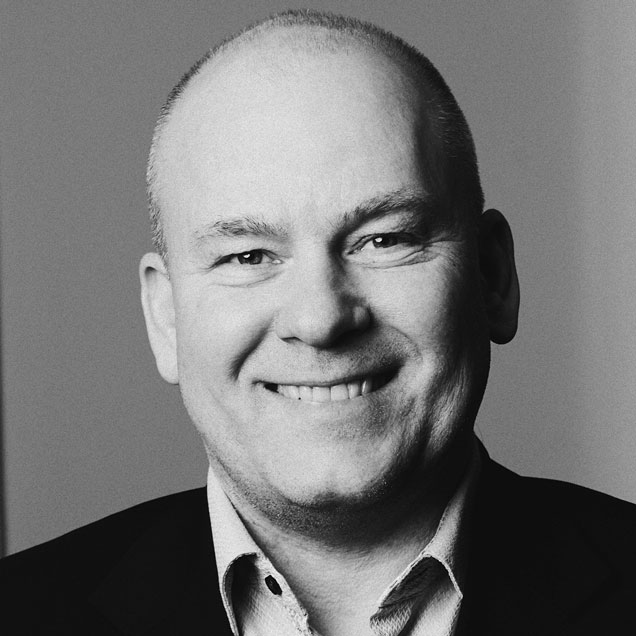How to add attachments to an email in Business Central

Handle many different customers with efficient email attachments feature
If you send emails with many attachments, Lasernet’s email function can be very useful for you – and it’s already a part of your solution. The email function enables you to:
- create data-enriched attachments for emails with customer-specific data
- automate the customer email communication
- handle many different customer groups and ensure that they automatically receive the correct information attached to the email
- enrich emails with information about the content of the order and where it will be delivered
This gives the recipient a lot of information with the attached business documents, provides a quick overview and a good customer experience.
Data-enriched attachments for emails with customer-specific data in D365 BC
Do you often need to add attachments to customer emails?
Then we recommend that you use Lasernet’s email function to retrieve the documents from D365 BC that need to be sent to the customer – for example, terms and conditions for a newly subscribed subscription.
We download this document as a PDF file in a folder that contains the membership conditions for the subscription that the individual customer has. It is usually 1-5 files, but most often only 1 or 2 types of memberships can be chosen. However, there are no restrictions on attachments with the email function if more than 5 are needed. The attachment function in Lasernet is smart as it eliminates manual work of downloading files.
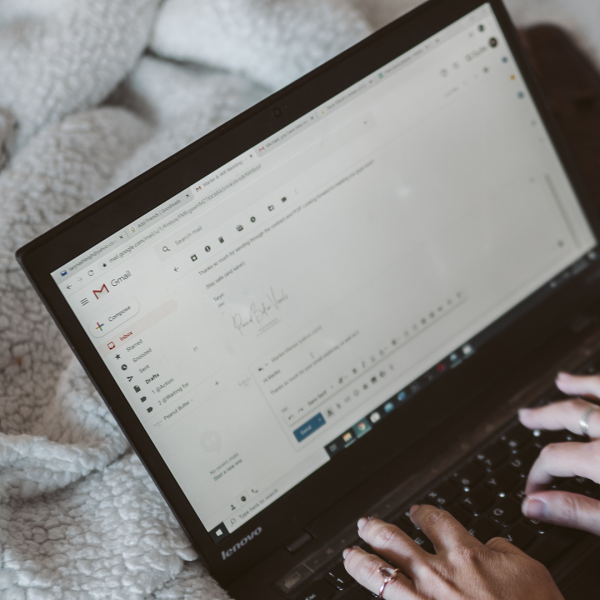

Automate customer email communication in Dynamics 365 Business Central
Usually, there are limits to the number of attachments that can be added to an email. With Lasernet and the ERP system, we can set up a logic for fully automatic attachments.
This means that you can automatically have extra documents added to the email without having to think about it, e.g. if there are delivery conditions.
It may also be necessary to set up a business logic, so that if the recipient is within a specific customer group, language or the like, a specific document must be attached to the email. This means that you can handle many different customer groups and ensure that they always get the right information completely automatically.
How to add attachments to an email in Dynamics 365 Business Central
If you already have a Lasernet solution, the e-mail module is free of charge. You can basically start using it right now. To do so, you need to follow this guide:
1) Go to your Business Central
Find e.g. a Sales order. Lasernet can add attachment to an email e.g. from a Sales order.
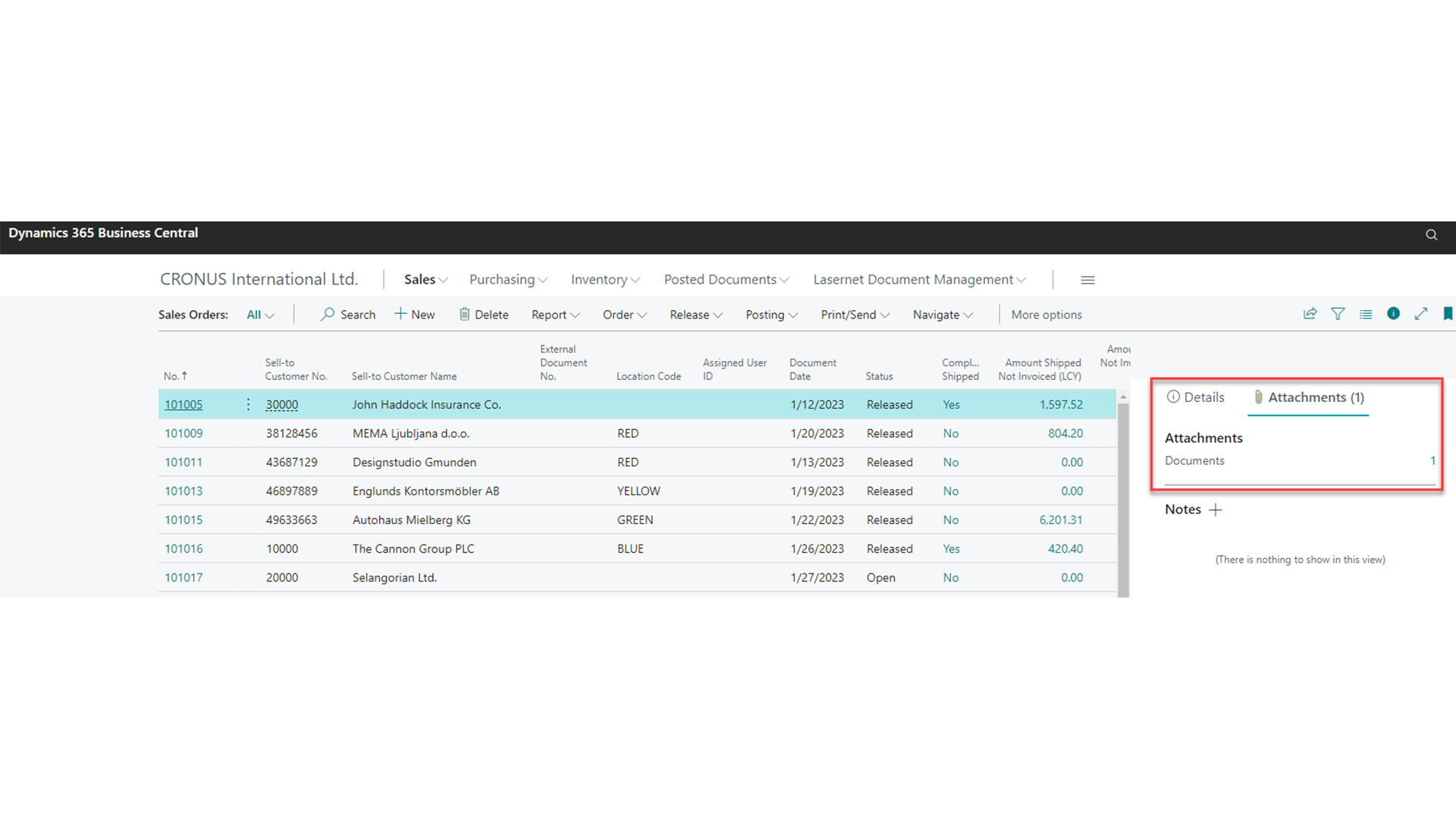
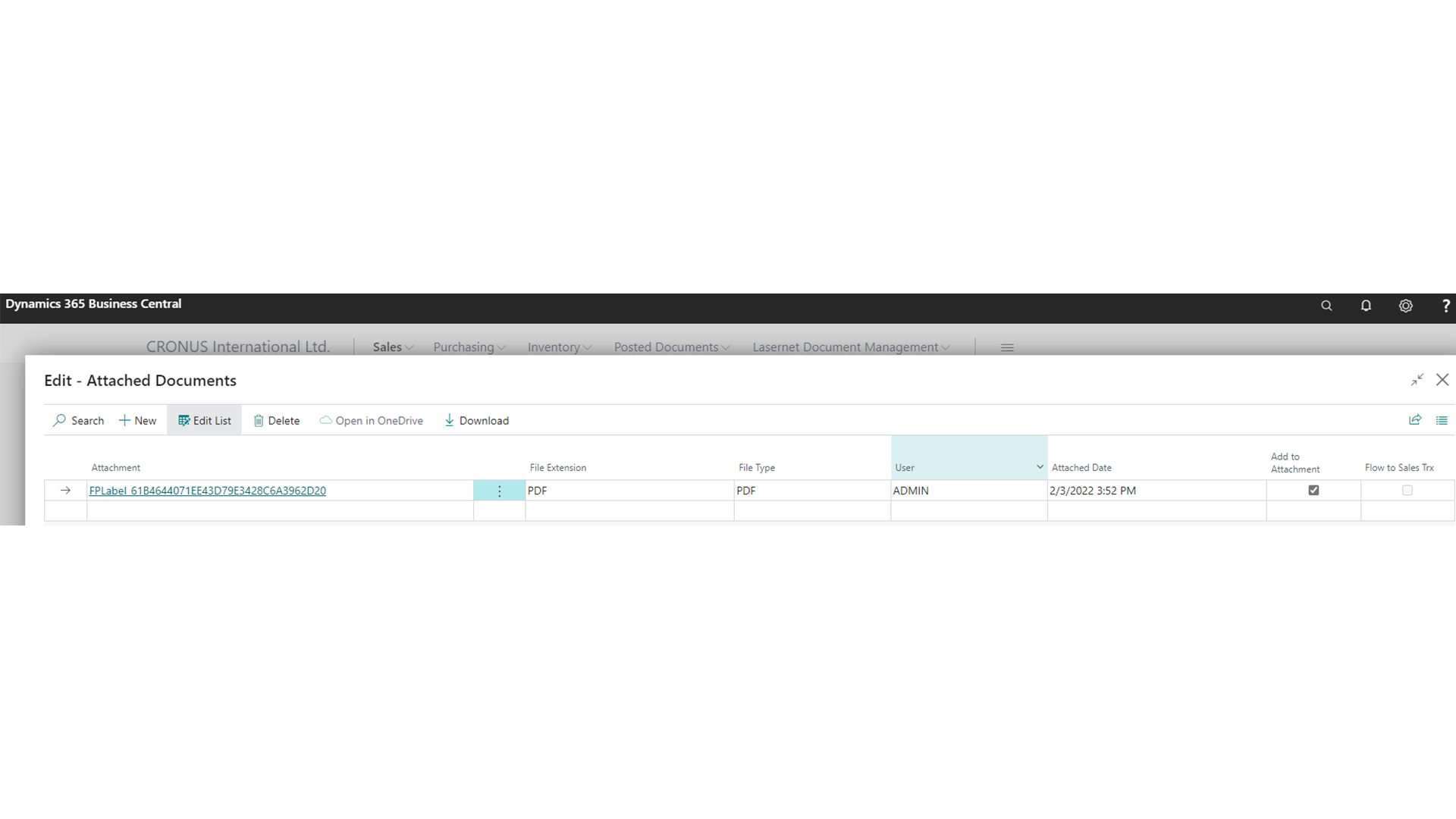
2) Select the Email function:
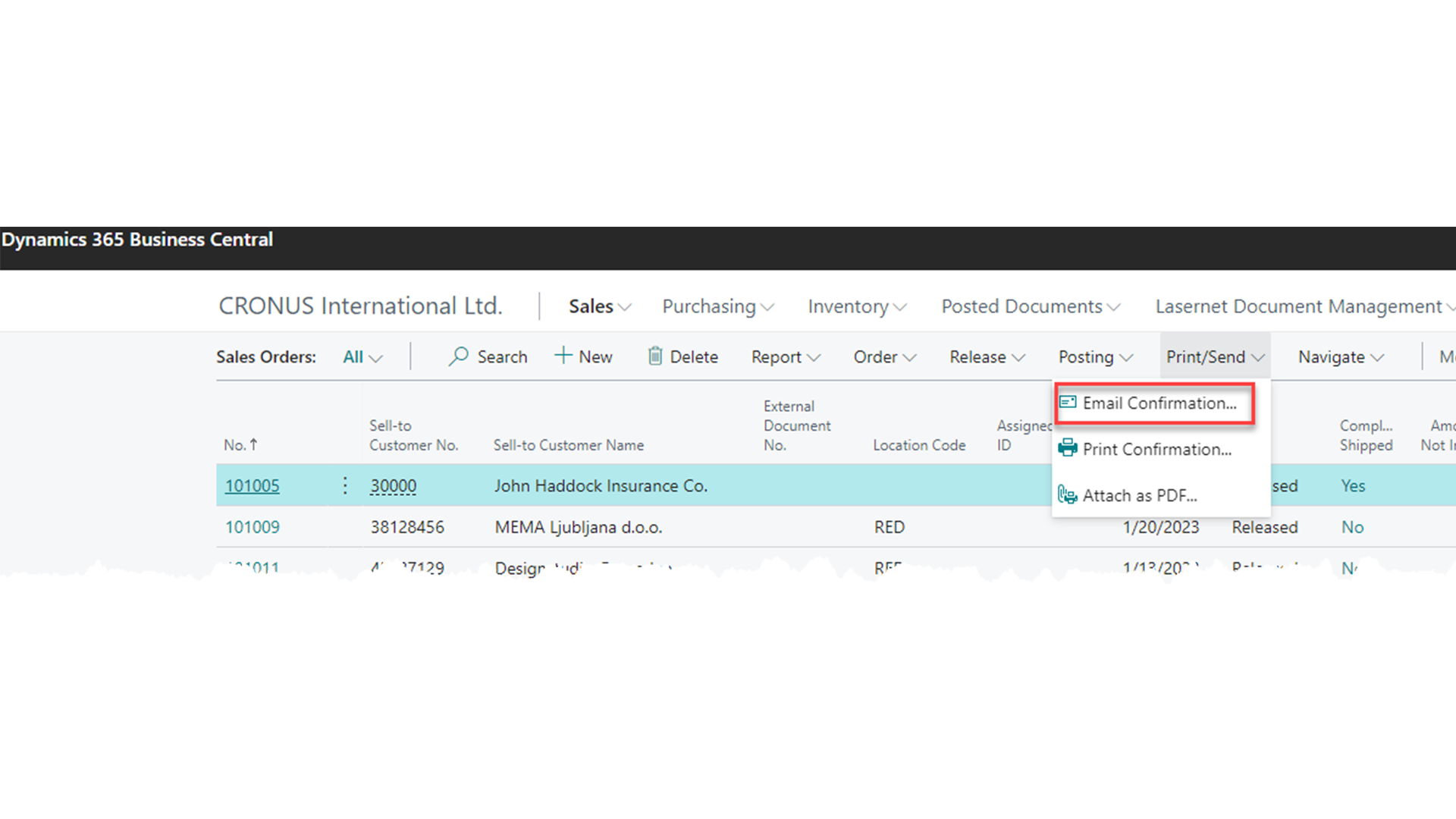
3) Search starts
Lasernet will now look for an email address on the customer card and then create the PDF and attach it to this email form including the attachment from the Sales Order.
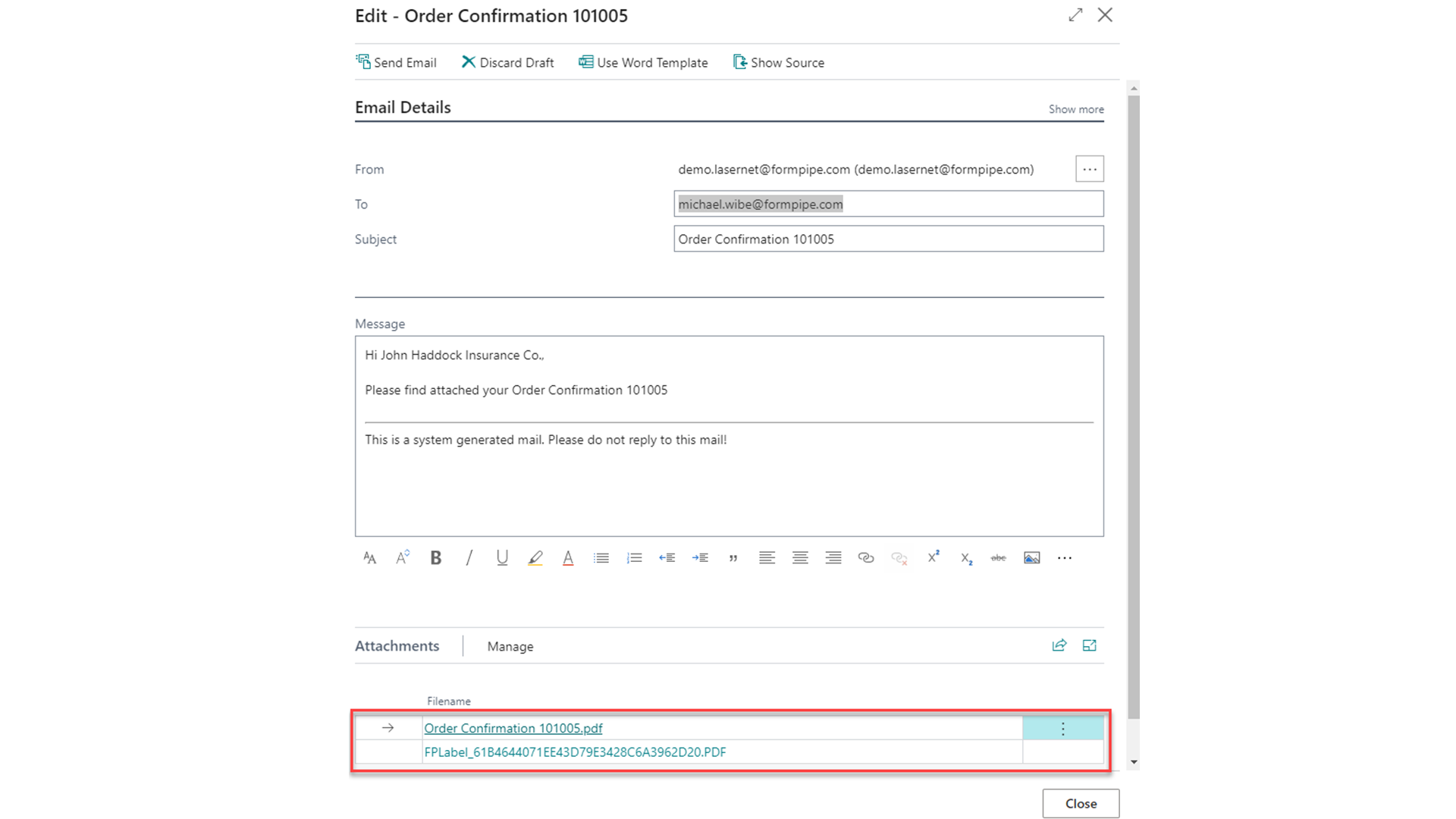
Want to learn more about the possibilities of using a Document Management solution from Tabellae and how we can help your business?
Send me an email and I’ll contact you to set up a time for a counseling session that suits you.